Login with WorkOS
To enable WorkOS Auth for your project, you need to set up WorkOS OAuth application and add the application credentials to your Supabase Dashboard.
Overview
In this guide, we will cover how to use Supabase OAuth with WorkOS to implement Single-Sign-On(SSO).
The procedure consists of five broad steps:
- Create a new organization from your WorkOS Dashboard.
- Obtain the
Client IDfrom the Configuration tab and configure redirect URI. - Obtain the
WorkOS Secretfrom the credentials tab. - Connect a WorkOS Supported Identity Provider
- Add your WorkOS credentials into your Supabase project
Steps
Create a WorkOS Organization
Log in to the dashboard and hop over to the Organizations tab to create and organization
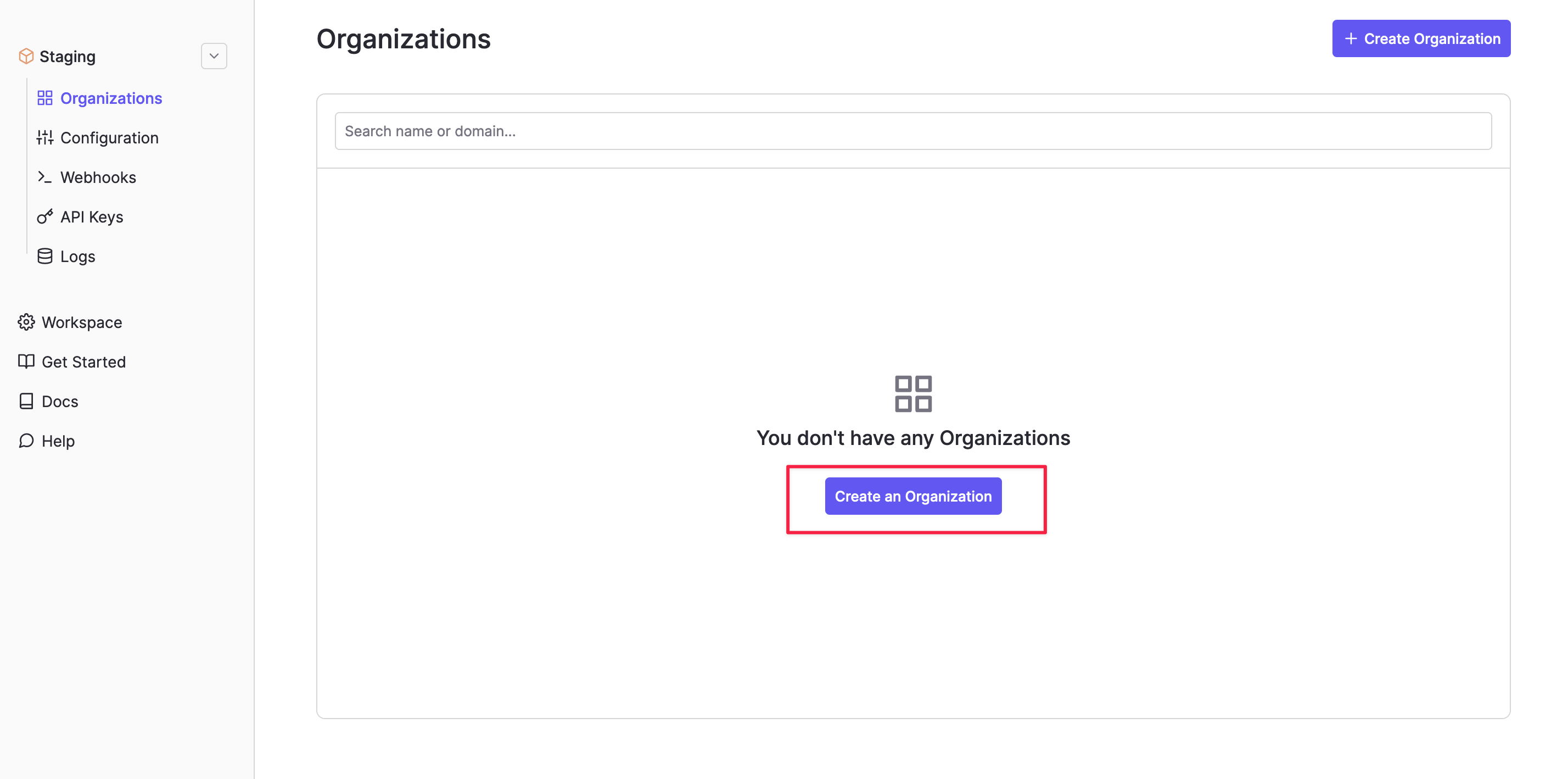
Obtain the Client ID and configure Redirect URI
Head over to the Configuration tab and configure the redirect URI.The redirect URI should look like https://<project-ref>.supabase.co/auth/v1/callback
Note that this is distinct from the redirect URI referred to in the Supabase dashboard
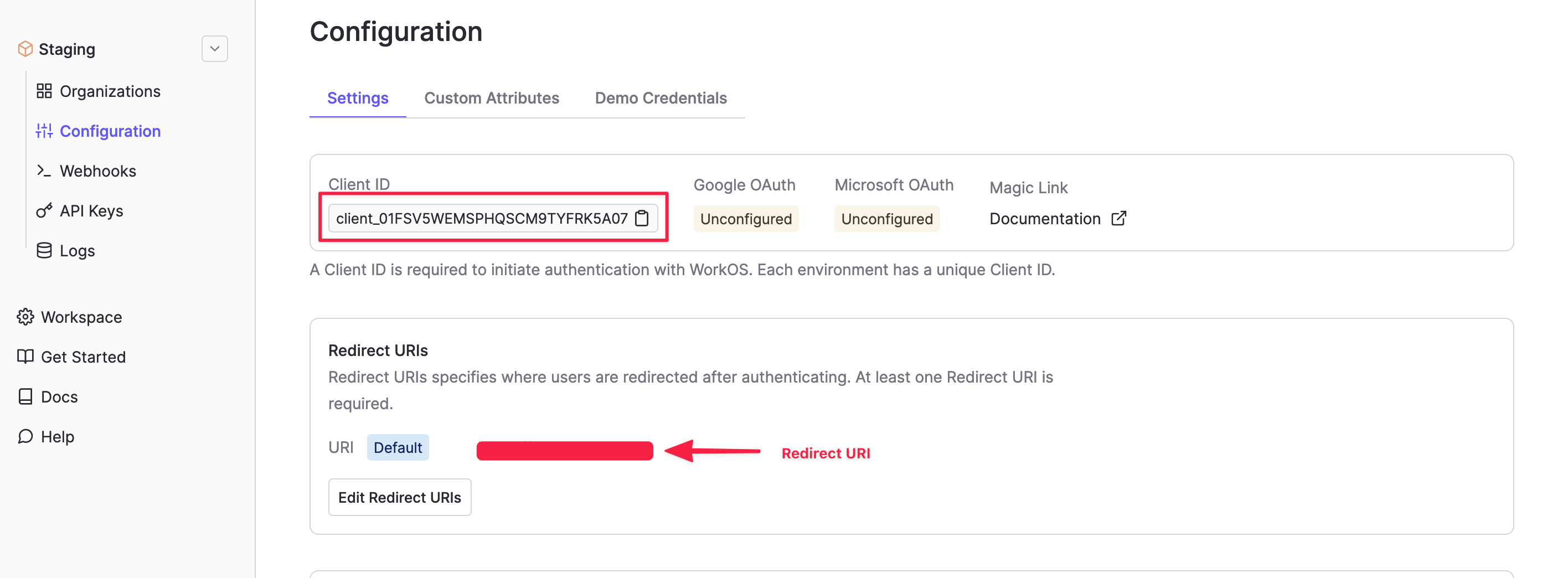
Obtain the WorkOS Secret
Head over to the API Keys page and obtain the secret key.
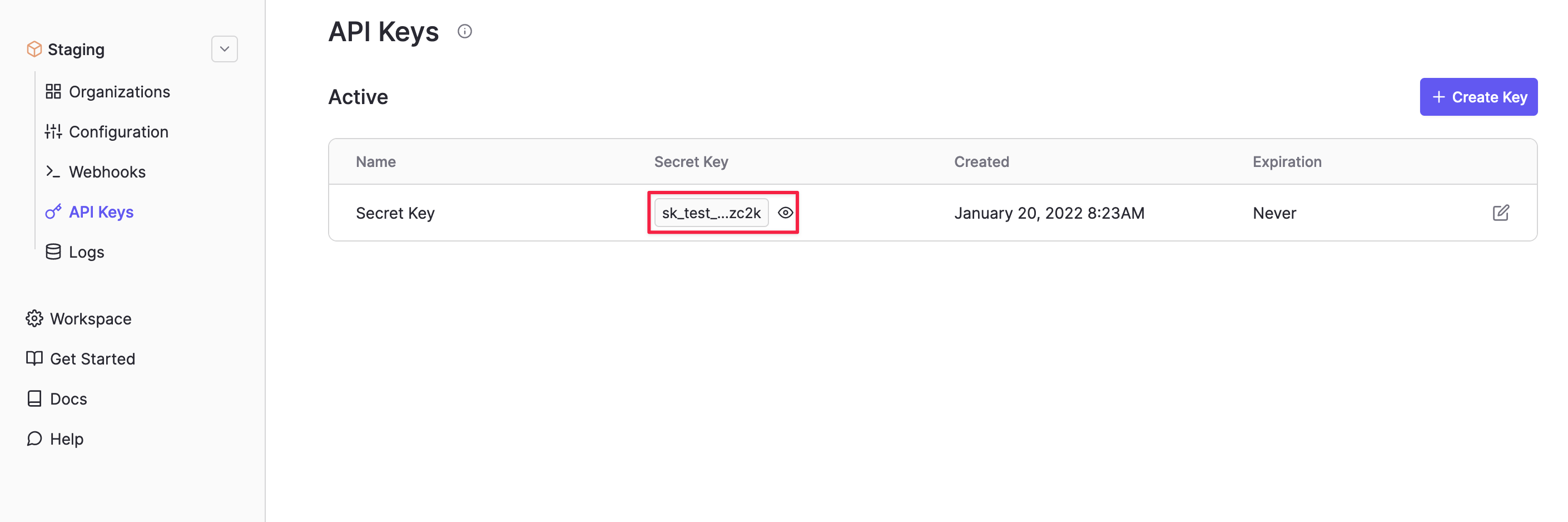
Connect a WorkOS Supported Identity Provider
Set up the identity provider by visiting the setup link.
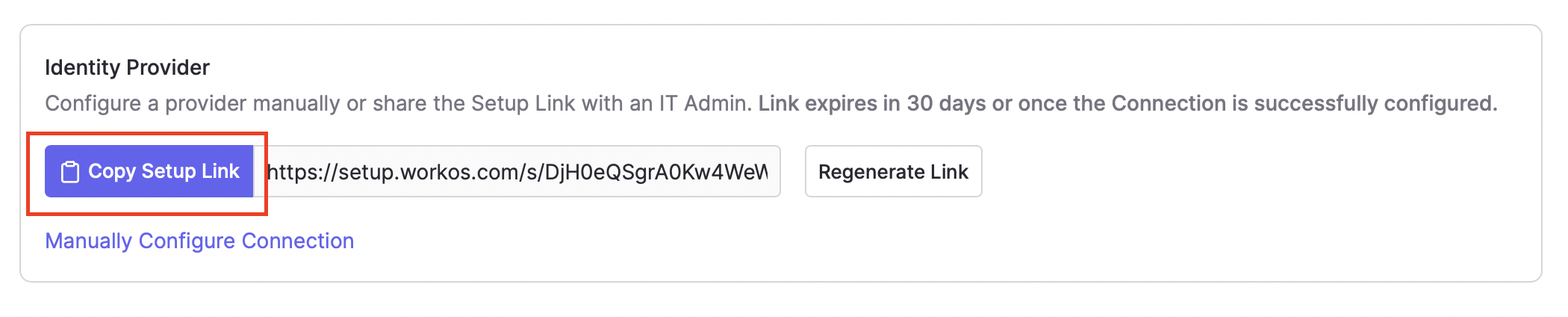
You can pick between any one of the many identity providers that WorkOS supports.
Add your WorkOS credentials into your Supabase Project
- Go to your Supabase Project Dashboard
- In the left sidebar, click the
Authenticationicon (near the top) - Click
Settingsfrom the list to go to theAuthentication Settingspage - Under
External OAuth ProvidersturnWorkOS Enabledto ON - Enter the
Client ID,Secret, andWorkOS URLsaved in the previous steps. The `WorkOS URLsetting should be set to https://api.workos.com/ - Click
Save
Add login code to your client app
The JavaScript client code is documented in the Supabase OAuth Reference. Note that you only need to include one of the three parameters: connection, organization, and provider.
You can refer to the WorkOS Documentation to learn more about the different methods.
const { user, session, error } = await supabase.auth.signIn({
provider: 'workos',
}, {
connection: "<your_connection>",
organization: "<your_organization",
provider: "<your_provider>"
})
Add a function which you can call from a button, link, or UI element.
async function signInWithWorkOS() {
const { user, session, error } = await supabase.auth.signIn({
provider: 'workos',
}, {
connection: "<your_connection>",
organization: "<your_organization",
provider: "<your_provider>"
})
}
To log out:
async function signout() {
const { error } = await supabase.auth.signOut()
}